Command Window
The Command Window is used to provide feedback (warnings, errors, or information) from EZL to you and to issue commands from you to EZL. Commands exist to provide quick access to the functions within EZL. Typing commands is often easier and faster than finding them in the Toolsets pane or Toolbar. Furthermore, commands can be stored in text files and saved with .ezs extensions to create EZL scripts.
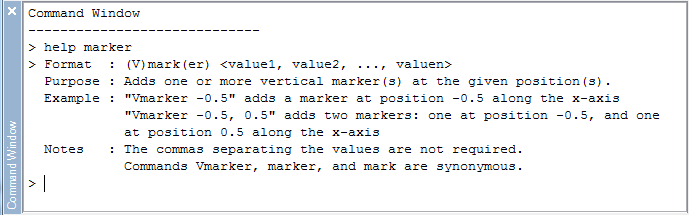
Verbose Mode
To enable verbose messaging, type "verbose" and press enter. The "verbose" command toggles verbose mode on and off, or it can be explicitly enabled or disabled via commands "verbose on" and "verbose off", respectively.
Available Commands
At the current software version (v2.1.2) the following commands are available through the Command Window or EZScripts.
| /1 | Add | Addx | Barfloor | Cache | Cacher |
| Cd | Clear | Closeall | Closetab | Crop | Diff |
| Div | Divx | Dmarker | Exit | Expr | Ezl |
| Footnote | Function | Grid | Help | History | Hmarker |
| Legend | Legendpos | Line | Linewidth | Ls | Mean |
| Meanaggr | Mul | Mulx | Newtab | Norm | Pntrad |
| Pnts | Poly | Pwd | Remove | Rescale | Rotl |
| Rotr | Sink | Smooth | Sort | Spanx | Spany |
| Stats | Sub | Subx | Tablabel | Title | Undo |
| Unwrap | Usingtab | Verbose | Version | Vmarker | Xlbl |
| Ylbl | \1 |
1While the first and last items, "/" and "\", are not commands (they are used for EZL text formatting), they are provided here as they do have in-program help contexts.
Command Help
EZL provides in-program help on its commands. Typing "help" in the Command Window will return a list of available commands. For help on a specific command, type "help [command]", where [command] is replaced with the command of interest.
Example:
Command Window
-----------------------------
> help title
> Format : Title [label]
Purpose : Sets the title for the plot currently in view. Calling title with no label
sets an empty title (ie. removes the title).
Example : "title Ramsey Fringes"
Notes : Labels can be multi-line by inserting \n within the label to indicate a line break.
EZL includes a set of special characters available for use in labels.
Type "help /" for a display of the character set.
>
The Help system uses the following conventions:
- Quotes (") are to be ignored, except where noted. For example, in the description above, "help [command]" means to type the syntax within the quotes, excluding the quotation marks themselves.
- All commands are case-insensitive. Typing "help ADD" is the same as typing "help add".
- Less-than/greater-than symbols < > denote mandatory parameters.
- Brackets [ ] denote optional parameters.
-
Braces { } denote an enumerated list of parameters.
- Mandatory lists will therefore be presented as < { } >
- And optional lists as [ { } ]
Typing "help help" in the Command Window will elaborate on the Help system's syntax convention discussed above.
Keyboard Shortcuts
The Command Window has the following keyboard shortcuts:
- Up-arrow/Down-arrow - Use the keyboard up/down arrow keys to scroll through the commands which have recently been issued. The history depth can be modified through the Default Settings page.
-
Tab - Use the tab key to auto-complete partially entered file/path names. For example, suppose your workspace
contains files "datafile1.dat", "datafile2.dat", and "datafile3.dat". If you type "data" into the Command Window and press
tab, "data" will change to "datafile1.dat". Pressing tab again will change it to "datafile2.dat". Tab again will change it
to "datafile3.dat", and then back to "datafile1.dat". If the file/path you are auto-completing contains a space (eg.
"c:\my path\data file.dat") the auto-complete will only work if you add a quote (") in front of the syntax, before pressing
Tab. Examples:
- ezl -f datafile| (pressing tab at the | will auto-complete)
- ezl -f "c:\my path\data file| (pressing tab at the | will auto-complete)
- ezl -f c:\my path\data file| (pressing tab at the | will fail to auto-complete without the quote, because of the spaces in the path)
- Ctrl+C - Use this to copy one or more lines from the Command Window. Select the lines you wish to copy then press Ctrl+C on the keyboard. If no text is selected, Ctrl+C acts as a command abort. In this case, any text currently entered will be ignored and the cursor will move to a new line. Note that Ctrl+C does not act as a process abort.
- Ctrl+V - Paste the text saved to the clipboard (via Ctrl+C). If multiple lines are copied to the clipboard and then pasted using Ctrl+V, the commands are executed line-by-line as they arrive.
Final Notes
Most of our users will tell you that it is well worth your time to get comfortable with the command window. We think you will find that by doing so, your productivity will dramatically improve. As a simple example, adding several markers to a plot is far quicker using the "marker" command, than by using the "Marker: Add Vertical" toolset button.
In other words, issuing "marker 5 10 15 20 25" is a lot more efficient than adding five markers one at a time via the toolset panel.
Need a command?
If you would like a command added to EZL let us know! We'd be happy to add it.
